Introduction:
In this digital era, our appetite for entertainment is becoming more diverse and convenient. For those frequently on the road or spending extended periods in their cars, integrating live TV viewing into the vehicle's entertainment system has become increasingly important. This article will guide you on how to watch live TV on your car through the use of CarPlay AI box, adding an exciting dimension to your driving experience.

1.Overview
1.1 Introduction to CarPlay
Let's start by briefly understanding CarPlay. CarPlay is an in-car entertainment system introduced by Apple, designed to mirror select iPhone apps onto the car's screen, seamlessly connecting the driver with the vehicle's entertainment system. It offers a convenient and safe way to access basic phone applications through the car's touchscreen, control knobs, or steering wheel buttons, allowing the driver to focus more effortlessly on the road.
1.2 CarPlay AI Box
CarPlay AI Box is an intelligent device that integrates the Android entertainment system into the vehicle's entertainment system through the wired CarPlay channel, creating a complete Android system for users. This device fills the gaps in the CarPlay system, providing users with more entertainment options, including live TV.

2.Why Choose CarPlay AI Box for Watching Live TV?
2.1 Seamless Integration
CarPlay AI Box installation is simple – a single USB connection seamlessly integrates it with the CarPlay system. No need for car modifications; it runs perfectly on the car's original screen, offering users a seamless live TV experience. Users can easily switch channels, adjust volume, and enjoy high-quality live programming.
2.2 Diverse Live Platform Selection
CarPlay AI Box supports various streaming services and online live platforms such as YouTube TV, Plex, Tubi, etc.
Whether you prefer news, sports, entertainment, or other types of programs, CarPlay AI Box provides a variety of platforms and content to meet your needs, allowing you to stay updated or support your favorite sports teams while on the go.

2.3 User-Friendly Operation
CarPlay AI Box not only simplifies the connection process but also considers user experience in its operation. Once connected, the car's screen becomes an Android tablet, controlled through touch screen.
Connect CarPlay AI Box to your phone's hotspot, open the built-in Google App Store, then user can freely download any apps. With no need for jailbreaking or additional steps, operating CarPlay AI Box in your car is as simple as using a tablet.
3.How to Watch Live TV on CarPlay?
3.1Ensure Your CarPlay System Supports Wired CarPlay
Before attempting to watch live TV, ensure your vehicle is equipped with a wired CarPlay system. CarPlay AI Box relies on the wired CarPlay channel for recognition and connection.
Confirm this by connecting your iPhone or consult your car dealer.

3.2 Get CarPlay AI Box
To watch live TV on CarPlay, you need to purchase a suitable CarPlay AI Box. This intelligent device is commonly available on Amazon or from dedicated retailers. When obtaining CarPlay AI Box, consider your needs and budget, as various specifications and features are available.
3.3 Connect CarPlay AI Box
Connect CarPlay AI Box to your car's USB port using the provided USB or Type C cable. Follow the manufacturer's instructions to ensure a proper connection.
3.4 Download Live TV Apps
Once connected, the car's screen will transform into an Android system. Connect CarPlay AI Box to your phone's hotspot or car's WiFi to enable internet access. Open the built-in Google App Store, search for your favorite live TV apps, and install them. These apps will appear on the system interface within a minute.
3.5 Launch Live TV App
Click on your preferred live TV app on the system interface, browse channels through the touchscreen, and select your favorite live content. Adjust volume using the car's knob to ensure an optimal viewing experience.
4.Transcend Car Box's Compatibility on Live TV Apps
As the most cost-effective CarPlay AI Box in 2024, Transcend Car Box boasts excellent compatibility with live TV apps.
With a Qualcomm octa-core chip and Android 13 system, it operates smoothly and without lag. Here are some live TV apps tested on Transcend Car Box:
YouTube TV -YouTube TV is a TV streaming service that includes live TV from 100+ broadcast, cable, and regional sports networks.

Plex - From personal media on your own server, to free and on-demand Movies & Shows or live TV, to streaming music, you can enjoy it all in one app, on any device.

Tubi -Tubi is the leading free, premium, on demand video streaming app. This app have the largest library of content with over 50,000 movies and television shows.

Pluto TV - A leading free streaming television service, with hundreds live and linear channels and thousands of movies and television shows available on demand.

These apps run smoothly on Transcend Car Box, providing users with a seamless live TV experience. Of course, there are numerous other live TV apps on the market, allowing Transcend Car Box to be your gateway to exploring the joy of in-car live TV viewing!
Click here to discover more features of Transcend Car Box.

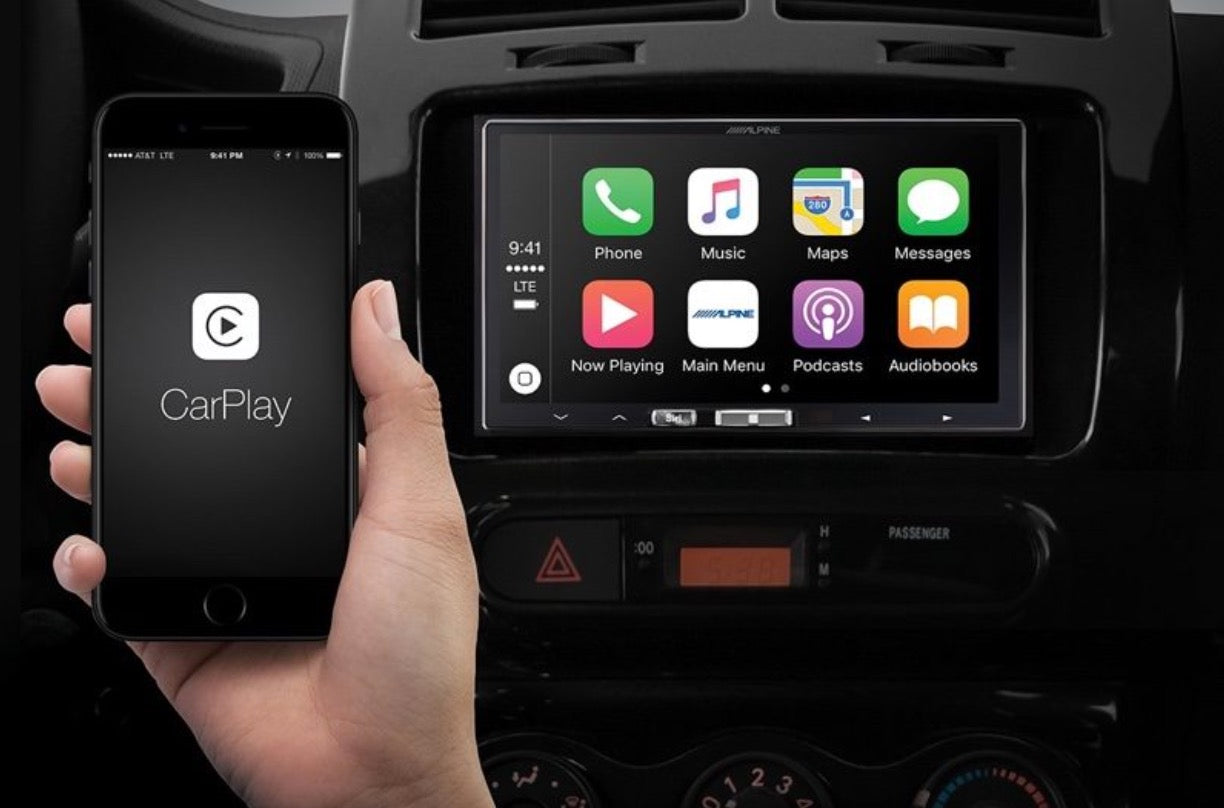
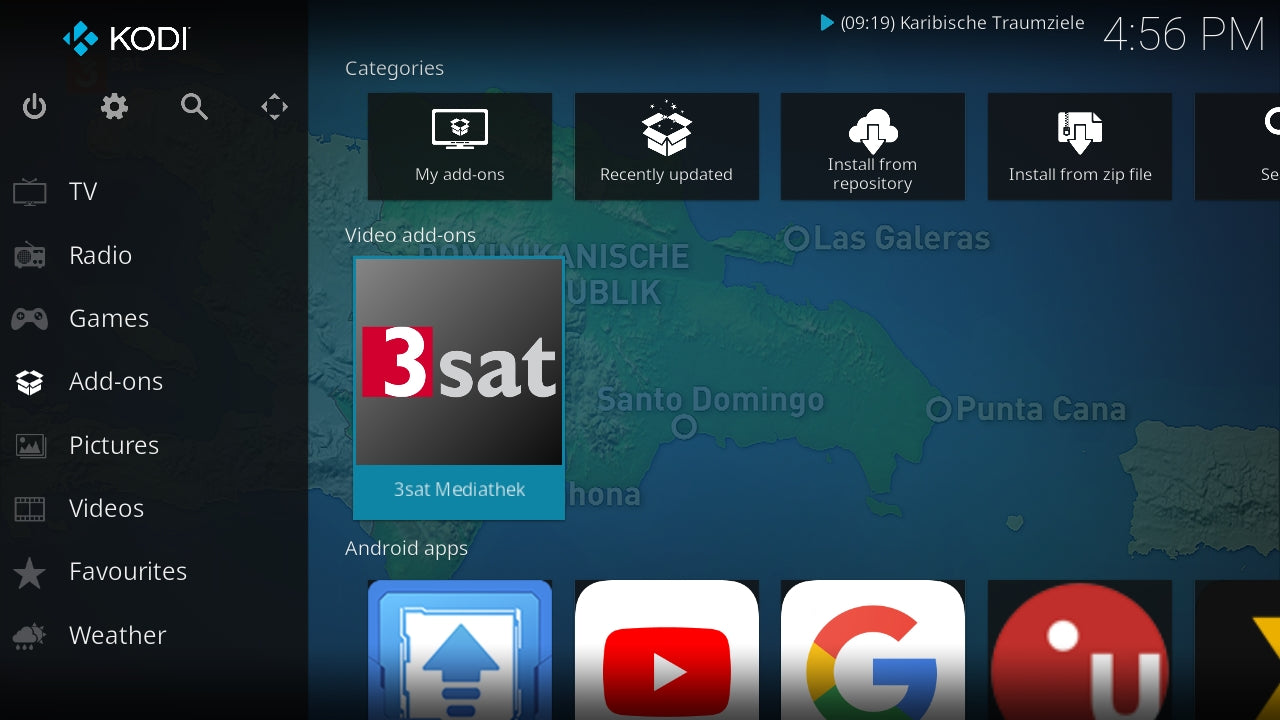
1 コメント
Limage, Jerome M
No messages.
コメントを書く
全てのコメントは、掲載前にモデレートされます
このサイトはhCaptchaによって保護されており、hCaptchaプライバシーポリシーおよび利用規約が適用されます。