Introduction
In the era of digital entertainment, having a CarPlay Box can significantly enhance your driving experience. This innovative device allows you to stream content like YouTube and Netflix directly on your car's display, making long journeys more enjoyable. Designed to integrate seamlessly with vehicles supporting wired CarPlay or Android Auto, the CarPlay Box bridges the gap between convenience and entertainment.
Understanding How CarPlay Box Works
The CarPlay box operates through the vehicle’s wired CarPlay or Android Auto channels. Essentially, it utilizes the same communication protocols and display settings as your car’s original system.
This ensures a familiar interface and compatibility with existing controls. However, the key to maximizing the CarPlay Box’s potential lies in understanding its display capabilities and how they align with your vehicle’s system.

Core Functionality
The CarPlay Box interfaces with your car’s infotainment system using the existing wired connections, meaning setup is typically straightforward. Once connected, it built up an android system onto the car’s display, allowing you to access streaming services without needing to handle your phone.
Checking Your Vehicle’s Compatibility
Before attempting to use the CarPlay Box in full screen, it’s crucial to verify your vehicle’s compatibility. Not all car systems support full-screen CarPlay or Android Auto, which can limit the functionality of the CarPlay Box.
Steps to Verify Compatibility
- Vehicle Manual and Specifications: Review your car’s manual to understand the specifications of its infotainment system.
-
Display Settings: Connect your iPhone or android phone to the car to activate the CarPlay or Android Auto. Check whether the display is full-screen is supported for CarPlay or Android Auto.

- Online Forums and Resources: Utilize online forums dedicated to your vehicle model to gather insights from other users regarding compatibility.
Configuring for Full Screen Display
Configuring your CarPlay Box for full-screen use involves a few steps, especially if your car’s system doesn’t natively support full-screen CarPlay but does for Android Auto.
However, not all CarPlay boxes support switching the startup channel. Please confirm with the seller before using it.
The Transcend Car Box supports switching the box startup channel, allowing you to adjust according to your needs and take full advantage of the advantages of different channels.
We will take Transcend Car Box as an example to illustrate how to switch the startup channel.
Full-Screen Configuration Steps
- Confirm Your Android Auto is full screen: Ensure that your vehicle support full screen Android Auto.Because the Transcend Car Box works based on the CarPlay or Android auto channel, its display mode will be consistent with the original car's CarPlay or Android Auto.You can activate the wired Android auto by plugging the Android phone into the car and check whether it is full screen.
-
Download File Configuration for Switching:Obtain the required configuration file to switch the CarPlay Box from CarPlay to Android Auto. Download the switch file from this google drive link.

- Transfer the file to a micro SD card: Prepare a micro SD card and transfer the file to the card.
-
Insert the micro SD card into the device : Boot up the Transcend Car Box on the car firstly, insert the SD card into the device.The system will pop up a prompt asking whether to switch to Android Auto. Click "Yes" and the system will restart and switch to the Android Auto channel.

- Wait patiently for the system to restart:After the system restarts, it can be used normally. The transcend system interface will not change.
Using YouTube and Netflix in Full Screen Mode
Once configured, you can enjoy streaming services like YouTube and Netflix in full screen, enhancing the viewing experience.

How to Access Full Screen Streaming
- Launch the App: Use the CarPlay Box interface to open YouTube or Netflix.
- Enable Full Screen: Navigate within the app to the full-screen option. This may require accessing the video settings or tapping an icon on the video player.
- Control Playback: Utilize your car’s touchscreen or steering wheel controls to manage playback without needing to interact directly with the CarPlay Box.
Enhancing Your Entertainment Experience
Beyond just achieving full-screen display, you can further enhance your in-car entertainment experience with a few additional steps.
Audio Enhancements
- Sound System: Consider upgrading your car’s sound system for better audio quality. A good audio setup can make a significant difference in your viewing experience.
- External Speakers: Use Bluetooth or auxiliary connections to integrate high-quality speakers.
Peripheral Devices
- Remote Control: Some CarPlay Boxes support remote controls, allowing passengers to manage playback more conveniently.
- Additional Apps: Explore other compatible apps that can be run on the CarPlay Box to expand your entertainment options.

Safety Considerations
The CarPlay box support watching videos while driving. However, while enjoying entertainment, safety should remain a top priority. Here are some guidelines to ensure a safe driving experience:
- Passenger Operation: Assign a passenger to control the CarPlay Box and manage content playback, allowing the driver to focus on the road.
- Stationary Viewing: Only view videos when the car is parked, or ensure it’s a passenger watching.
Conclusion
The CarPlay box offers a remarkable way to enrich your travel experiences by providing access to a wide array of streaming services.
By properly configuring your system for full-screen display, you can maximize this device’s potential and enjoy an immersive in-car entertainment experience.
Remember to prioritize safety and stay informed about updates and new features that enhance usability.
Don’t have a CarPlay box yet or are not satisfied with your current CarPlay box? Maybe you can try the Transcend Car Box, which has an octa-core Qualcomm CPU, Android 13 operating system, and 24-hour online technical support to take your CarPlay box experience to the next level !
Get yours today with big $40 discount !


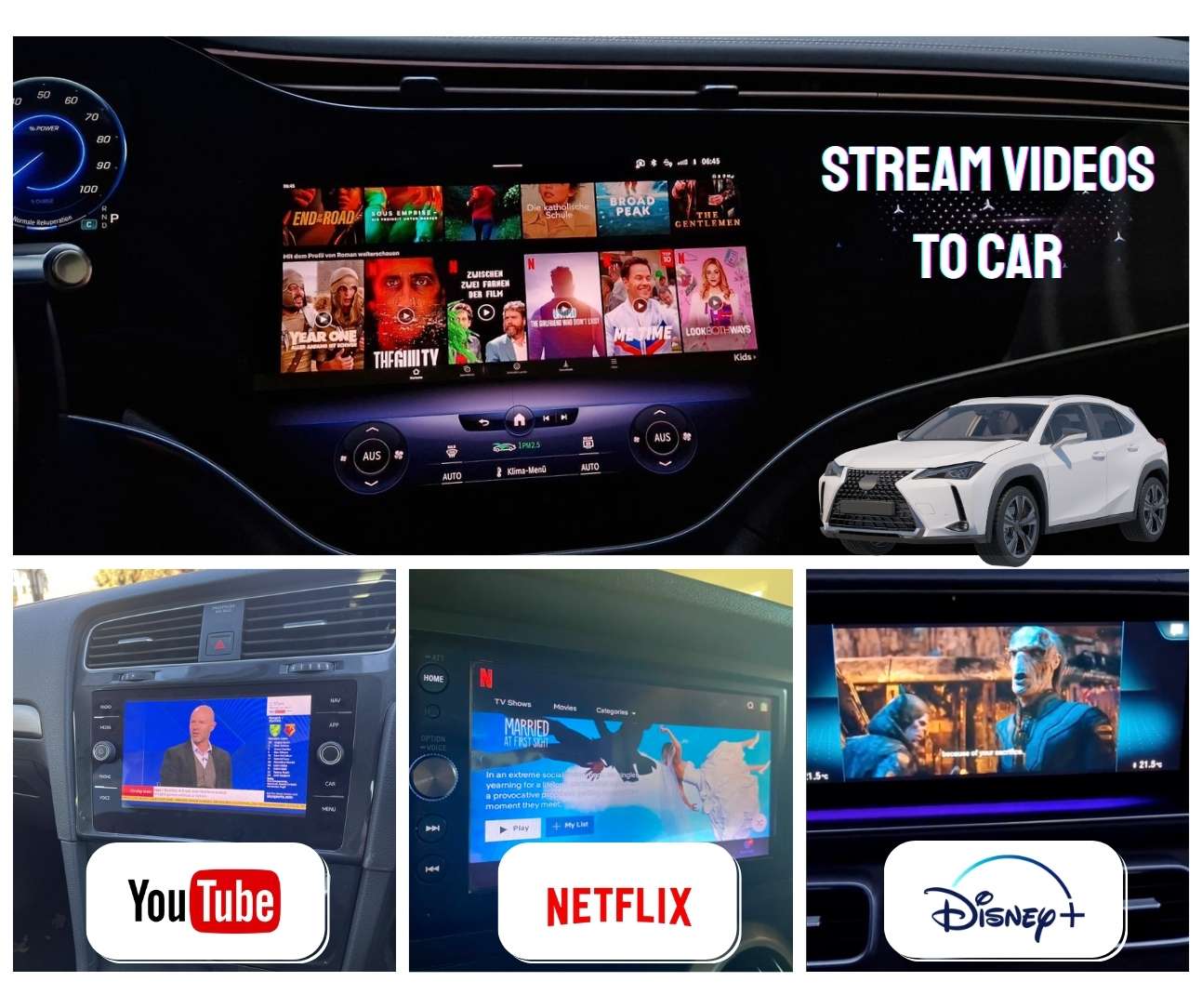
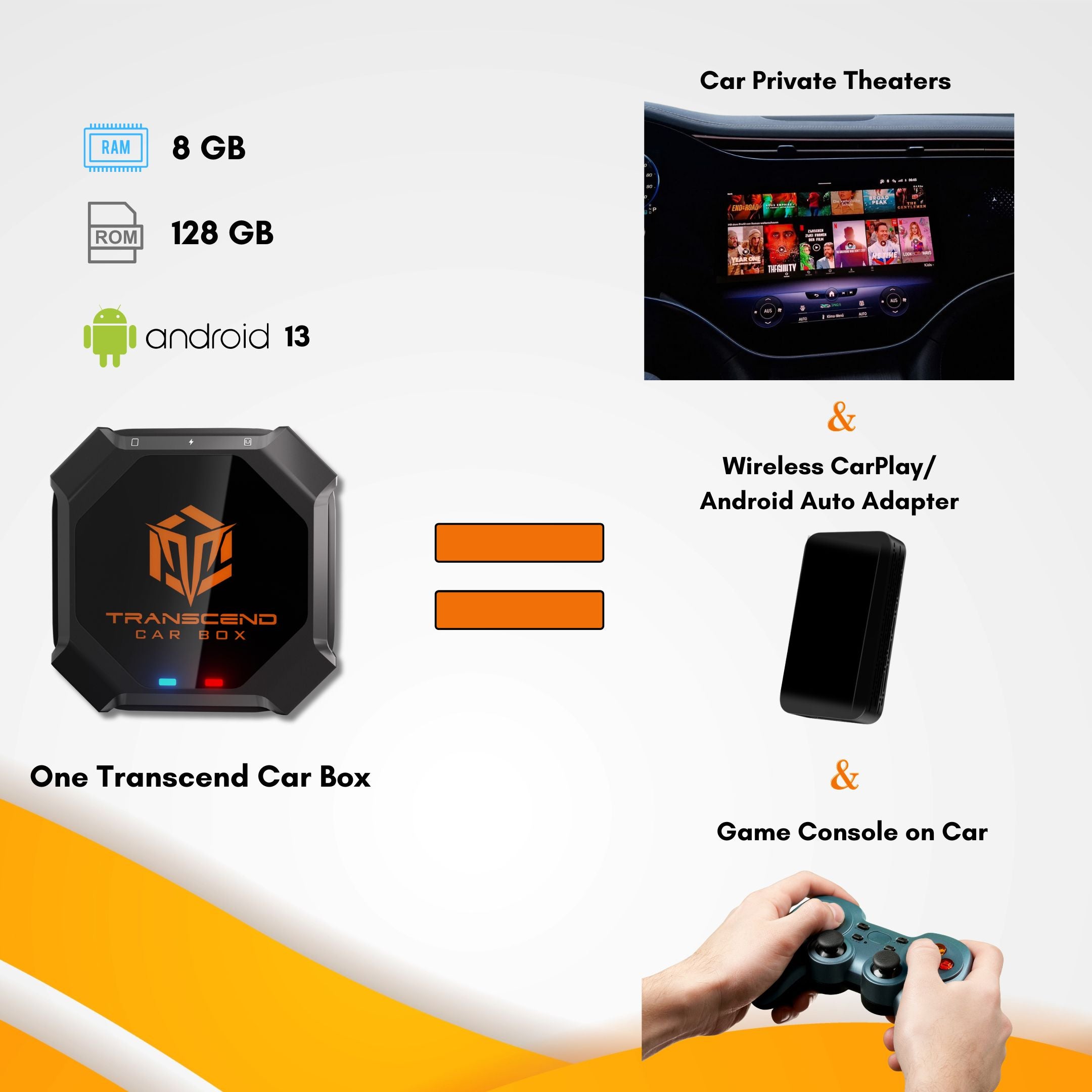
コメントを書く
全てのコメントは、掲載前にモデレートされます
このサイトはhCaptchaによって保護されており、hCaptchaプライバシーポリシーおよび利用規約が適用されます。