With Transcend Car Box system, you can use split screen feature to work with more than one app at the same time.
This allows using two different apps at the same time instead of switching between apps. For example, you can have Spotify displayed on the other side while using Google Maps, eliminating the need to switch back and forth between Google and Spotify as before.
Learn how to use the split screen feature of Transcend Car Box to work with multiple apps.
Start Splitting Screen
1.Make sure you are connected to a WIFI/Hot spot to access network.
2.Launch one of the Applications you want to split screen firstly.
Take Google Map and Spotify as example. If you want to display Google Map on the left, then you need to launch Spotify firstly.
After launching Spotify, go back to the system.


3.Then launch Google Map. Click anywhere on the screen to activate the floating navigation button. Click the split screen button.

4.When you click the split screen button you will now see this screen below. You will see Google Map on left side of the screen and on the other side of the screen you can select the Spotify that was already opened.

5.Spotify will appear on the right-hand side of the screen.

6. If you want to use an app alone again, you can drag the middle line and pull it toward the other app to cover the other app entirely, thus the desired app you want displayed will get full screen.

Make adjustments to split screen ratio.
1.Go to the Settings of system.

2.Click More Settings. After entering the menu, scroll to the bottom and find the Other Settings.


3.Scroll to the bottom and find the Factory Settings.

Enter password: " 4545 ".

Click Other.

4.Scroll to the bottom and you will see the option to adjust split screen size . Choose the ratio you want.
The system will prompt you that the modification is successful.

5.Go back to the App interface and split screen again. You will see the split screen display size you want.

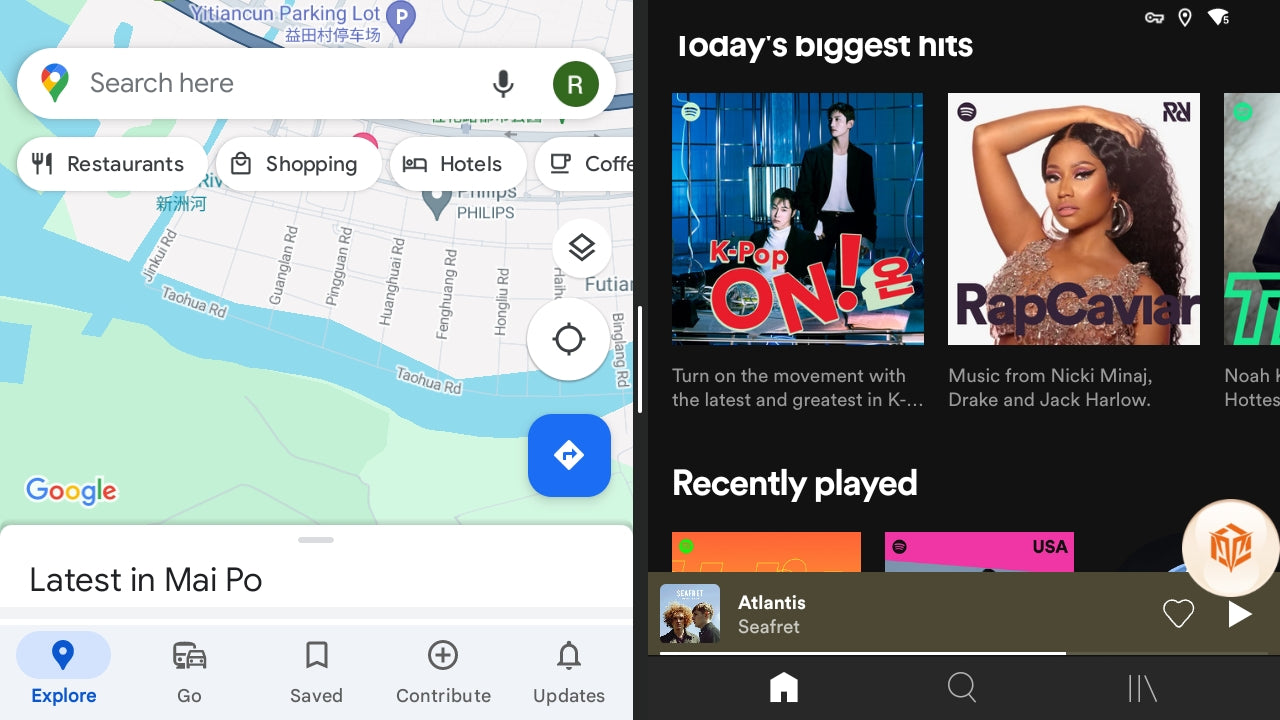
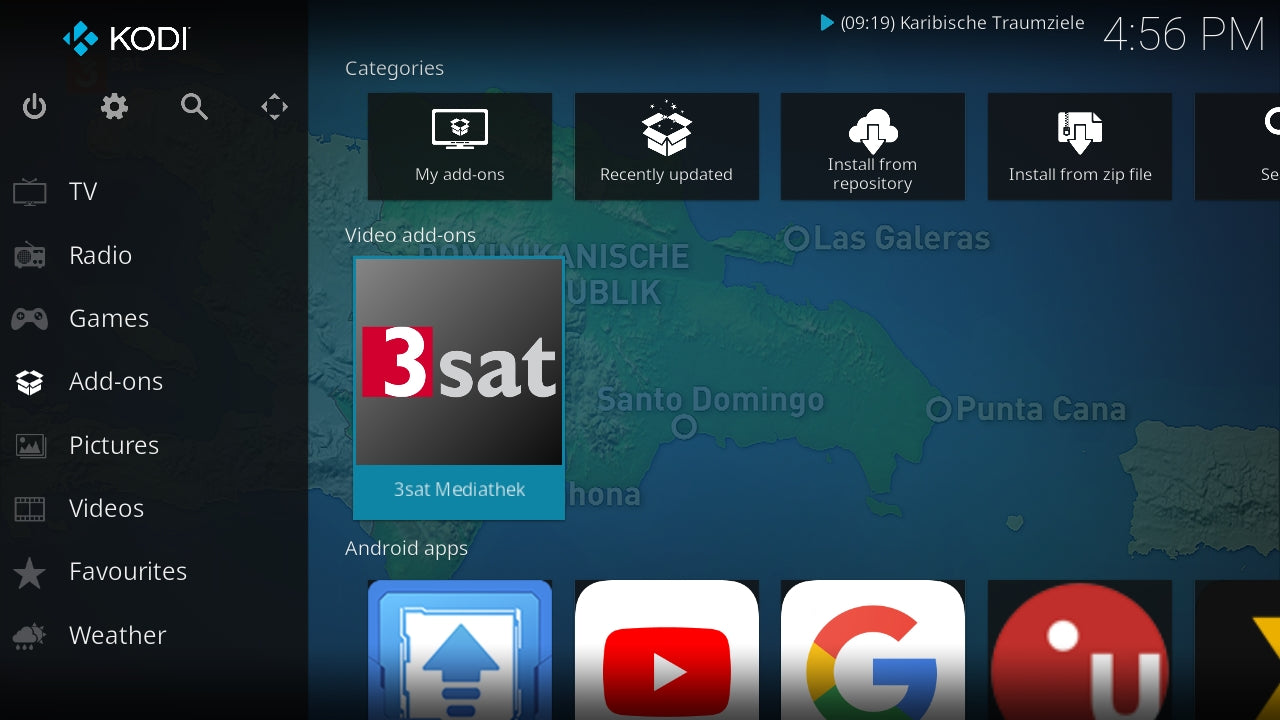
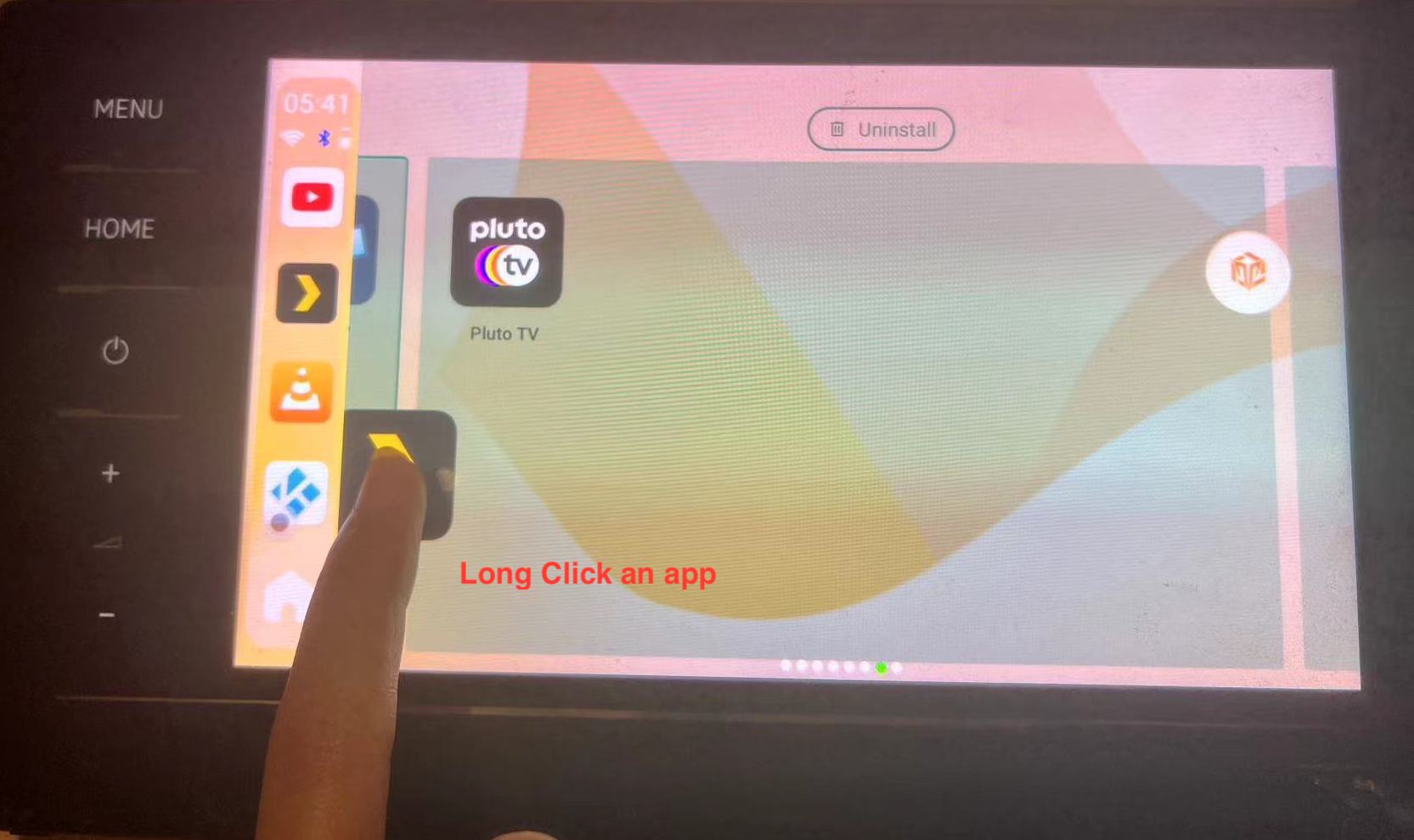
Leave a comment
All comments are moderated before being published.
This site is protected by hCaptcha and the hCaptcha Privacy Policy and Terms of Service apply.